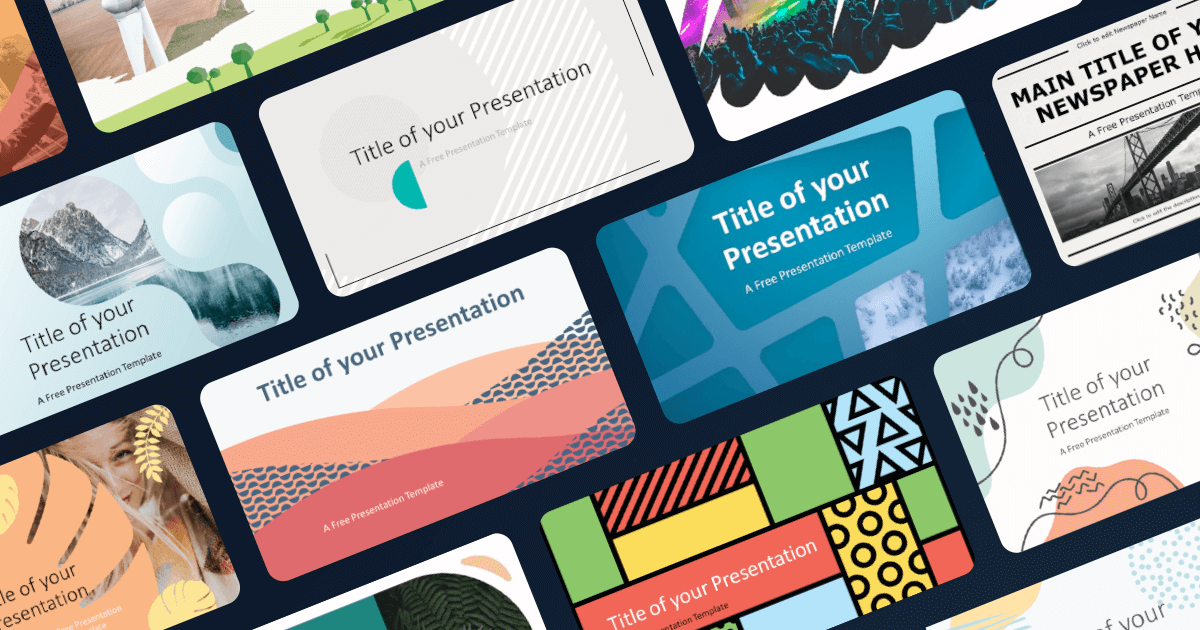Editing and updating an existing PowerPoint template can be a game-changer for anyone who frequently creates presentations. Whether you’re a student refining a class project, a marketing professional revamping a brand pitch, or a manager preparing for a quarterly review, having a well-tailored template ensures consistency, saves time, and enhances the visual appeal of your presentation. This article explores comprehensive and practical strategies to help you update an existing PowerPoint template effectively, from structural enhancements to aesthetic refinements.
1. Assess the Existing Template Thoroughly
Before diving into edits, take time to evaluate the current template. Browse through all master slides, layouts, and placeholders. Ask yourself:
-
Does the template align with your current brand or presentation goals?
-
Are the fonts and colors still appropriate?
-
Are the slide layouts flexible and functional?
-
Does it support the type of content you commonly present (charts, data tables, images, etc.)?
Doing this preliminary assessment helps you understand what should stay, what needs minor tweaks, and what might require a complete overhaul.
2. Update the Slide Master
The Slide Master is the backbone of your presentation’s design. It controls the overall look and feel, including fonts, colors, logos, and background styles.
To access the Slide Master:
-
Go to the View tab and click Slide Master.
-
You’ll see the master slide at the top, followed by multiple layout slides underneath.
Here’s what you can do:
-
Update Fonts: Choose a modern, legible font family that aligns with your branding. Make sure titles, subtitles, and body text use consistent font types and sizes.
-
Revise Color Schemes: Modify the color palette to suit your brand or event. Use the Colors option in the Slide Master toolbar to customize themes.
-
Modify Backgrounds: Refresh the slide backgrounds with high-resolution images, subtle textures, or clean gradient fills. Make sure backgrounds don’t overpower the content.
-
Replace Logos or Visual Elements: If the old template contains outdated branding elements, replace them with current logos or icons.
-
Adjust Layouts: Ensure each layout has adequate spacing, consistent alignment, and a logical visual hierarchy.
Once the Slide Master is updated, these changes will reflect across all corresponding slides in your presentation.
3. Standardize Fonts and Text Styles
Inconsistent typography can make a presentation look amateurish. Establish clear hierarchy and consistency by defining:
-
Title font: Size, color, weight.
-
Subtitle font: Slightly smaller or lighter than the title.
-
Body font: Plain, readable text in black or dark gray.
-
Quote or callout styles: Use a distinct italic or colored font to differentiate.
Use the Replace Fonts feature (Home > Replace > Replace Fonts) to quickly change all instances of a font in your deck, streamlining your update process.
4. Revise Placeholder Content
Placeholders are a critical part of templates—they guide users on where and how to input content. Review and adjust:
-
Text Placeholders: Make sure they’re well-positioned and appropriately sized. Avoid having them too close to the edges.
-
Image Placeholders: Ensure that images auto-scale and maintain proportions. Use shape masks for modern image frames (e.g., circles, rounded rectangles).
-
Chart/Table Placeholders: Include sample content that matches your data presentation style. You can create a few sample charts or tables that reflect typical use cases.
-
Icons/Infographics: Remove outdated visuals and insert newer, vector-based icons for scalability and clarity.

5. Align with Updated Branding or Messaging
If your organization has undergone a branding update, your PowerPoint template must reflect those changes. Here’s how:
-
Replace outdated taglines, mission statements, or messaging on introductory slides.
-
Update footer text with current copyright information, website URLs, or social media handles.
-
Refresh color palettes to reflect your latest brand guidelines.
-
Incorporate recent brand imagery, such as product visuals or team photos.
Consistency with current branding reinforces your professionalism and credibility.
6. Improve Visual Hierarchy and Readability
Many older templates suffer from cluttered layouts and weak visual hierarchy. Here’s how to make your slides more effective:
-
Use Grids and Guides: Align text and visuals using PowerPoint’s built-in guides. This promotes clean, structured slides.
-
White Space is Your Friend: Don’t be afraid of empty space—it increases clarity and prevents visual overload.
-
Use Contrast: High contrast between text and background enhances readability. Avoid using light text on light backgrounds or vice versa.
-
Limit Bullet Points: Too many bullet points can be overwhelming. Instead, aim for visual representation using icons or infographics.
7. Modernize with Updated Graphics and Animations
Outdated visuals and excessive animations can make your presentation feel stale. Update:
-
Icons: Swap old clip art with modern, flat-style icons. Websites like Flaticon or PowerPoint’s native icon library are great sources.
-
Illustrations: Replace generic illustrations with branded or context-specific visuals.
-
SmartArt: Redesign SmartArt graphics using cleaner shapes and animations.
-
Animations: Eliminate overused transitions like “Fly In” or “Bounce.” Use subtle fades or wipes instead to maintain a professional tone.
8. Optimize for Accessibility and Devices
With many presentations now shared online or viewed on various devices, accessibility is essential:
-
Font Size: Ensure fonts are readable on both large screens and smaller devices.
-
Alt Text: Add alternative text for images, charts, and icons to support screen readers.
-
Color Contrast: Use tools like PowerPoint’s Accessibility Checker to ensure your color combinations are friendly to those with visual impairments.
-
Responsive Layouts: Avoid dense content; opt for modular slide sections that stack well on different screen sizes.
9. Update Section Breaks and Title Slides
Section divider slides help create flow and clarity in longer presentations. If your template lacks clear breaks, add them:
-
Title Slides: Use bold, simple typography with a clean background or a brand-relevant image.
-
Divider Slides: Incorporate minimal text with large numbers or keywords to signal transitions.
-
Theme Consistency: Use the same layout and style for all divider slides to establish visual rhythm.
10. Save and Share the Updated Template
Once your edits are complete:
-
Save as Template: Go to File > Save As and choose PowerPoint Template (.potx) to preserve all your updates.
-
Lock Elements (Optional): Use the Slide Master to lock background elements to prevent accidental edits.
-
Create Sample Slides: Include 3–5 sample slides within the template to demonstrate proper usage.
-
Share with Team: Upload to a shared drive or cloud location where others can easily access and use it.
11. Document Changes and Provide Guidelines
Help users make the most of your updated template by creating a short style guide or usage tips:
-
Explain which layouts to use for different scenarios.
-
Provide do’s and don’ts for formatting.
-
Offer guidance on proper image sizing and placement.
You could include a hidden “User Guide” slide at the beginning or end of the template for easy reference.
12. Review and Test
Before deploying the revised template, test it:
-
Apply it to an existing deck and see how well content fits into new layouts.
-
Try opening the file on different computers or software versions to check compatibility.
-
Ask a colleague to use it and provide feedback on ease of use and design consistency.
13. Future-Proof Your Template
Design trends and business needs evolve, so plan for regular updates. Set a reminder to review your PowerPoint template every 6–12 months to:
-
Check for outdated content or branding.
-
Ensure compatibility with the latest PowerPoint versions or collaborative platforms.
-
Integrate feedback from users on usability and aesthetics.
A well-maintained template grows with your organization and helps maintain presentation quality over time.
Conclusion
Editing and updating an existing PowerPoint template is more than a cosmetic task—it’s about enhancing usability, aligning with current branding, and improving communication. By carefully assessing your current layout, refining your Slide Master, and modernizing visual elements, you can breathe new life into your presentations without starting from scratch. Whether you’re a solo professional or part of a larger team, these tips ensure that your template supports clarity, engagement, and efficiency.
Using updated PowerPoint templates not only saves time but also reinforces your brand identity across all internal and external communications. With a thoughtful refresh, your next presentation will be sharper, more professional, and far more impactful.